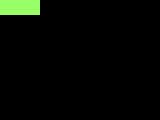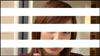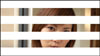|
Digital Video Basics Made Easy |
For those who want to learn more about digital video basics.
Index
![]() 1.
What is Video?
1.
What is Video?
![]() 2.
Properties of Video - terminology
2.
Properties of Video - terminology
![]() 3.
Video quality - how to compare
3.
Video quality - how to compare
![]() 4.
How to reduce Video size? - Smaller Frame size, less
FPS and Frame compression.
4.
How to reduce Video size? - Smaller Frame size, less
FPS and Frame compression.
![]() 5.
Codec - Intra-frame & Inter-Frame compression
5.
Codec - Intra-frame & Inter-Frame compression
![]() 6.
Container Formats - Codec vs. Container Format.
6.
Container Formats - Codec vs. Container Format.
![]() 7.
Hi Def (HD) movies - Blu-ray and AVCHD movies
7.
Hi Def (HD) movies - Blu-ray and AVCHD movies
This YouTube video explains basic digital video construction well.
1. What is Video?
The English term "video" comes from the Latin verb "videre", which
means, "I see".
Wikipedia's definition of "video" is -
Video is the technology of electronically capturing, recording, processing,
storing, transmitting, and reconstructing a sequence of still images
representing scenes in motion.
What is the difference between "Movie" and "Video"
| Movie Film | Video File | |
| Purpose | Big screen by projection | Monitor |
| Frame | One frame at time | Dot(or Pixel)>Line>(Filed)>Frame |
| Big image | Easy to achieve | Resolution (pixel) limitation |
| Need computer? | No | Yes |
| Chemical develop | Yes | No |
(1) Video is a sequence of still images representing
scenes in motion.
Basic idea is the same as old movie film, where the "sequence of still
images representing scenes in motion" is captured on (analog) films,
and the films need to be chemically developed before showing the image.
(2) Video is a motion technology of "electronically" done.
In its basic technology, movie can be captured on a film with no
batteries, flashlights or no electric at all.
There was a small handle to wind up films, but no battery in an old
8mm movie film camera.
(3) Video will be "capturing, recording, processing, storing,
transmitting, and reconstructing" all done electrically.
-1. Capture -video camera (camcorder) needs battery vs. Film movie camera
doesn't.
-2. Record - Mostly on magnetic tape ( e.g. VHS tape), hard-drive or
some forms of card (e.g. SD card).
-3. Process - Tapes or other medium will be processed with electric
devices.
-4. Store - same as the recording device (2).
-5. Transmit - TV broadcast, through the Internet, LAN or WiHi network
(iPad, iPhone, iPod..)
-6. Reconstruct - Movie films don't need to be reconstructed.
Why Video have to be "re-constructed"?
Because video has to be shrunk to a small size to fit on a single disc
(e.g. a DVD disc) or transmittable through the Internet that it has
to be restored to its original size when viewed.
You receive TV program by cable, dish or phone line; and these signal(data)
will be reconstructed as image (video) on your TV monitor. Or video
can be transmitted through the Internet and will be reconstructed on
your iPhone.
This technique is called Codecs (explained in details here).
Movie Films need no Codecs because they are delivered by cars,
trucks or FedEx to many movie theaters.
2. Properties of Video
Digital video comprises a series of orthogonal digital
images displayed in rapid succession at a constant rate.
In other word, the very basic idea of video is the same as 100 years
ago - it's a Flip Book, just a digital version
Let's learn terminology (words) about VIDEO, so we can talk each other smoothly.
| Frame |
Each image is called Frame.
|
|||||||||||||||||||||
| Pixel |
The size of each frame is measured by Pixcels.
|
|||||||||||||||||||||
| FPS |
How many Frames are shown per second = Frames
Per Second (FPS).
The horizontal and vertical size are defined as number of pixels(ie 1920 x 1080). When a TV set is sold as '1080p", it means the vertical frame size of 1080 and scanning system is Progressive. |
|||||||||||||||||||||
| Duration |
How long is the movie.
|
|||||||||||||||||||||
| Color Depth |
How rich color = how many colors on each frame.
|
|||||||||||||||||||||
| Bit Rate BPS |
bit rate, bit
per second (BPS) = the number
of bits that are conveyed or processed per second. Bit rate plays an important role when transmitting video because
the transmission link (such as the Internet, TV cable ) must be
capable of supporting that bit rate.
|
|||||||||||||||||||||
| Video Size | Video size
= how big is the digital video file size. It can be measured by the following formula: Video size = Width x Height x color depth x FPS(frame per second) x runtime in seconds. (How big is each page x how rich color it contains x how many pages per second x how long ) Since BPS (bit per second ) is the amount of info per second, Video size can be measured by: Video size = BPS x total runtime in seconds For example, a video of duration (T) of 1 hour (3600sec), a frame
size of 640x480 (WxH) at a color depth of 24bits and a frame rate
of 25fps:
|
|||||||||||||||||||||
| Interlace vs. Progressive |
Let's say you are at a movie theater enjoying a movie. With the home TV, things are not that easy because information has be transmitted through Air Wave or Wire that a whole big image cannot be sent one by one(it's too big), instead the video image has to be shrunk and sent little by little, like a half at a time. (1) Interlace Braking a single frame into halves, so
the beam has to run only a half distance. This technique is called Interlace Scanning System. (2) ProgressiveInterlace technique was developed because TV technology could
not display an entire frame in one action.
|
|||||||||||||||||||||
| Aspect Ratio |
Display device aspect ratio and Pixel shape aspect ratio (1) Display Aspect Ratio (DAR)The screen aspect ratio of a traditional(old) television screen is
4:3, however, High definition televisions use an aspect ratio
of 16:9. (A) Traditional(old) TV monitor is 4:3 ratio The 4:3 ratio (generally named as "Four-Three", "Four-by-Three",
"Four-to-Three", or "Academy Ratio") for standard television has
been in use since television's origins. Let's go back a little further. Later in TV area, when cinema attendance dropped, Hollywood created wide screen aspect ratios (such as the 1.85:1 ratio mentioned earlier) in order to differentiate the film industry from TV. (B) HD TV monitor ratio is 16:9Why 16:9 ratio for HD TV?
(2) Pixel Aspect Ratio (PAR)Pixel is short for Picture Element, and is the smallest element(unit)
on a monitor. |
|||||||||||||||||||||
3. Video Quality
How to compare video quality?
How to tell one is better than other in terms video quality?
(1) Digital Video
In digital video world, number of pixels rules. More
pixels, the better picture.
For example, on the same size of TV monitor, 1920 x 1080 pixels quality
is better than 640 x 480 pixels image.
But in real world, however, the pixel number can be changed in computer program.
When it comes to digital conversion, the 'Garbage in, Garbage out' rule applies here.
If the original image is bad, the video image is bad no matter how big the size would be.
(2) Analog Video
In an old analog video world, the pixel doesn't play a
role for judging video quality, because unlike digital video, analog
video is not made of pixels.
So what does differentiate the analog video quality?
If you can see more details on monitor, that's a better image.
To get more details, monitor needs more dots, like pixels.
With digital HDTV world, more dots means more pixels. The number of
pixels rules.
With analog TV, the number of horizontal lines (vertical resolution)
is fixed (NTSC is 525, PAL is 625).
How can we differentiate the image quality? - the answer is horizontal
resolution.
-1. Number of horizontal lines (= vertical resolution)
In an old TV system, the number of horizontal lines was
fixed.
NTSC (=US) is 525 lines and PAL (=Europe) is 625 lines.
If we go from the word " vertical resolution", it is independent of
the system bandwidth and defines the capability of the system to resolve
horizontal lines, which is expressed as the number of distinct horizontal
lines.
Unlike today's HD NTSC TV system whose horizontal lines
could be 720 or 1080, in the old NTSC analog TV system, the number of
horizontal lines is fixed to 525 lines. However, because complete loss
of vertical resolution will occur when the scanning spot straddles picture
details, from subjective data, it has been found that the actual vertical
resolution is equal to 70 percent (the Kell factor) of the number of
screen lines.
In NTSC, there is a total of 525 lines per frame, of which about 40
are blanked, leaving, typically, about 485 active lines per frame. Given
a Kell factor of 0.7, the effective vertical resolution is about 340
lines (525-40 loss) x 0.7 = 339.
You might want to call the old NTSC TV system 340i vs. 1080p(today's
HD TV).
Why NTSC is 525 and PAL is 650 lines?
Why not simpler 500 or 600 even numbers?
The figure of 525 lines was chosen as a consequence of the limitations
of the vacuum-tube-based technologies of the day.
In early TV systems, a master voltage-controlled oscillator was run
at twice the horizontal line frequency, and this frequency was divided
down by the number of lines used (in this case 525) to give the field
frequency This frequency was then compared with the 60 Hz power-line
frequency and any discrepancy corrected by adjusting the frequency of
the master oscillator.
For interlaced scanning, an odd number of lines per frame was required
in order to make the vertical retrace distance identical for the odd
and even fields; an extra odd line means that the same distance is covered
in retracing from the final odd line to the first even line as from
the final even line to the first odd line, so simplifying the retrace
circuitry. The closest practical sequence to 500 was 3 ~ 5 ~ 5 ~
7 = 525. Similarly, 625-line PAL-B/G and SECAM uses 5 ~ 5 ~ 5 ~ 5.
-2. Vertical resolutions = number of elements on a horizontal line
Because no beam runs vertically on a TV monitor, vertical resolutions are defined by the number of dots (=elements) on each horizontal line.
(3)Comparison of video formats
Below is a list of modern, digital-style resolutions (and
traditional analog "TV lines per picture height" measurements) for various
media.
The list only includes popular formats.
All values are approximate NTSC resolutions.
Analog formats
352~240 (250 lines at low-definition): Video CD
350~480 (250 lines): Umatic, Betamax, VHS, Video8
420~480 (300 lines): Super Betamax, Betacam (professional)
460~480 (330 lines): Analog Broadcast
590~480 (420 lines): LaserDisc, Super VHS, Hi8
Digital formats
720~480 (500 lines): DVD, miniDV, Digital8
720~480 (380 lines): Widescreen DVD
1280~720 (680 lines): Blu-ray
1440~1080 (760 lines): miniDV (high-def variant)
1920~1080 (1020 lines): Blu-ray
4. How to reduce Video file size?
Now that we are familiar with digital video terminology, we can talk about digital video in real world.
Summery
1. Why digital video has to be small?
2. How to make digital video smaller?
(1) Why digital video has to be reduced?
Just think about when and how you enjoy video in your
daily life.
-1. from the Internet (YouTube, CNN news...)
-2. Hollywood style movie on a DVD video disc (DVD player, PC or Mac)
-3. On your handheld device (iPad, iPhone, iPod...)
-4. Since 2009, your home TV is receiving digital video broadcast (through
Cable, Dish or Phone line..)
As we learned before, a one-hour movie in standard (640 x 480) pixels
is just about 82.8 GB, which means a two-hour movie comes out to be
165 GB.
A two-hour movie in HD (1920 x 1080) pixels goes beyond 600 GB.
One DVD disc can hold 4.5GB date, so it will take almost
20(twenty!) DVDs for a standard two-hour movie and 135 DVD discs for
a two-hour HD movie.
You have to change DVDs every 6 minutes with standard movie and every
1 minute with HD movie!
Your iPad, iPhone or iPod can't hold that big date.
When you want to share your home movie on the Internet, the file is
way, way too big for upload.
More importantly, the information is too big to be processed and moved
around inside the computer and network system.
The digital movie has to be much more compact, at least we have to reduce
to the size that will fit on a single disc.
So, that's the necessity of digital video compression, and people started
developing many ideas to make it happen.
(2) How to make digital video smaller?
Let's go back and think -"What defines Video file
size".
Video size was defined by the following formula:
Video size
= Width x Height x color depth x FPS(frame per second) x runtime in
seconds
= Frame size x number of frame pre second x runtime.
So we've realized that there are 3 elements for reducing Video file
size, they are:
-1. make frame size smaller
-2. send less frames per second
-3 make the movie shorter
(e.g. YouTube is limited to 10 minutes, but logical speaking, this is
too obvious, to we don't discuss this )
We talk about -2) send less frame per second, topic first, followed by -1) make frame size smaller, because there are a lot to talk about how to "shrink" frame size than reducing FPS (Frame Per Second) number.
-1. How to reduce FPS (Frames per second) number? - Constant bit rate (CBR) vs. Variable bit rate (VBR) -
As noted above BPP represents the average bits per pixel.
There are compression algorithms that keep the BPP almost constant throughout
the entire duration of the video.
In this case video will be output with a constant
bit rate (CBR). This CBR video is
suitable for real-time, non-buffered, fixed bandwidth video streaming
(e.g. in videoconferencing).
Noting that not all frames can be compressed at the same level because
quality is more severely impacted for scenes of high complexity some
algorithms try to constantly adjust the BPP. For example, an interview
movie where the background is almost the same for entire footage is
a good candidate for CBR. However, in a baseball game movie, when a
player is running, we can't reduce frame numbers that much so the motion
gets sluggish, but frame numbers reduction is not so noticeable when
the game is going slowly. In other word, they keep it high while compressing
complex scenes and low for less demanding scenes. This way one gets
the best quality at the smallest average bit rate (and the smallest
file size accordingly). Of course when using this method the bit rate
is variable because it tracks the variations of the BPP. Variable
bit rate (VBR)encoding is also commonly
used on MPEG-2 video, MPEG-4 Part 2 video (Xvid, DivX, etc), MPEG-4
Part 10/H.264 video, Theora, Dirac and other video compression formats.
How to compress video frames?
-1. Intra-frame compression (shrink each frame, one by one)
-2. Inter-frame compression (shrink a group of frames together)
Intra-frame Compression: Shrink each frame one by one
method
Shirk each frame, all of them, say 1/20 size once, then expand them
back to its original size when viewing it. The file size is smaller
only when stored (ex. DVD disc, on hard drive in an iPhone or up/down
on the Internet), then restored when viewed. This is called Intra-frame
compression.
Inter-frame compression: Shrink a group of frames for
more efficient compress. More efficient compression method from #3.
This is called Inter-frame compression.
Either one-by-one or as a group, the basic idea for compressing
Digital Video File is that we will shrink (compress ) the original video
size to 1/20 or even smaller for storage on media (like DVD or iPhone)
or during transfer period through network, and it will be restored to
its original video size when viewed.
The program for reducing the digital video file size is called Encoder,
and the program for restoring it to its original size is called Decorder.
Encoder and Decorder is a pair of program that
work together - Encoder is entrance where Decorder is exit.
This pair of Encoder / Decorder is called Codec.
Codec = Compressor +
Decompressor = Encoder + Decorder
When we talk about "Codec", we are talking about
both compressing and decompressing a digital video file.
W also know that there are two basic different kinds of Codec, one is
based on Intra-frame compression (one frame each ) or Inter-frame compression
(a group of frames together).
5. Codec
As explained before, there are two different approaches
for compressing digital video size.
One is called Intra-frame compression and another is called Inter-frame
compression.
The Intra-frame compression shrink one of each frame individually, one-by-one,
while the Intre-frame compression will check a keyframe and compare
many frames around that "keyframe", analyze how similar each
other, and compress as a group of files.
The Inter-frame compression method's compression ratio is much larger
than Intra-frame compression. In other word, you can make a video clip
a lot smaller by using Inter-frame compression technique.
We will see pros and cons of both methods.
(1) Intra-frame Codec (Editable Codecs)
There are two well-known Intra-frame compression Codec's.
One is M-Jpeg and another is DV.
They both compress each frame individually.
The difference between them is that while M-Jpeg has flexible compression
ratio setting, DV is fixed.
Let's see more details.
-1. M-Jpeg (Mjepg, Motion-Jpeg)
Summery
i) One of two popular Intra-frame compression Codec's.
ii) Good for Video Editing, because of individual frame accessibility
and supports by many hard & software.
iii) Compression ratio is not high - much more than double the size
of Inter-frame Codec's.
iv) Old technique, but will stay in for the future.
Sample file:
Mjpeg sample video (22 mb)
Motion JPEG uses a lossy form of Intra-frame compression. What basically
happens here is, using a similar technique like Jpeg with still photo,
Mjpeg compress each frame one by one individually.
Nearly all software implementations of M-Jpeg permit user control over
the compression ratio (as well as other optional parameters), allowing
the user to tradeoff picture quality for smaller video file size.
In embedded applications (such as miniDV, DVCam or DVCPro), the parameters
are pre-selected and fixed for the application.
M-JPEG is an Intre-frame compression scheme (compared with the more computationally intensive technique of Inter-frame compression technique). Whereas modern Inter-frame video formats, such as MPEG1, MPEG2 and MPEG4/H.264, achieve real world compression ratios of 1:50 or better(smaller), M-Jpeg is 1:20 or lower (bigger). Because frames are compressed independently of one another, M-JPEG imposes lower processing and memory requirements on hardware devices.
As a purely Intra-frame_frame compression scheme, the image-quality of M-JPEG is directly a function of each video frame's static (spatial) complexity. Frames with large smooth-transitions or monotone surfaces compress well, and are more likely to hold their original detail with few visible compression artifacts. Frames exhibiting complex textures, fine curves and lines (such as writing on a newspaper) are prone to exhibit DCT-artifacts such as ringing, smudging, and macroblocking. M-JPEG compressed-video is also insensitive to motion-complexity, i.e. variation over time. It is neither hindered by highly random motion (such as the surface-water turbulence in a large waterfall), nor helped by the absence of motion (such as static landscape shot by tripod), which are two opposite extremes commonly used to test Intra-frame video-formats.
For QuickTime formats, Apple has defined two types of coding: MJPEG-A and MJPEG-B. MJPEG-B no longer retains valid JPEG Interchange Files within it, hence it is not possible to take a frame into a JPEG file without slightly modifying the headers.
M-Jpeg is often used for Non-Linear Video Editing system, because natively offers random access to any individual frame (no Inter-frame Codec allows this), it is a mature format, needs no special hardware on modern PCs, and , M-Jpeg is widely supported by almost all editing equipment and software.
Although the bitrate of M-Jpeg is lower than uncompressed video, it is much higher than that of video formats which use Inter-frame compensation such as MPEG-4. The large library of legacy software, low computational requirement, ease of editing ensure M-Jpeg content will be playable well into the future, even if the applications/equipment which created the content no longer exist.
For detailed specifications of Motion Jpeg, here is the link for Apple's Qick Time Format in Motion Jpeg (PDF file)
-2. DV
Summery
i) Good for None-Linear Video Editing, became Intra-frame compression
Codec allows access to individual frames.
ii) File size is huge.
iii) Comes with different formats: DV, DVCam, DVCPro.
There is a comprehensive explanation about DV
format.
(2) Inter-frame Codec
-1. Basic idea of Mpeg codec.
The goal of the Inter-frame compression is to minimize the number of
pixels that are used by a digital movie while maintaining the differences
between the original (uncompressed) image and the reconstructed image
very minimum, or at least same to the human eye.
The Intra-frame compression, explained before, tries to compress each
frame shrunk one by one, without thinking what image next to each other.
The Inter-frame Codecs realized there are a lot can be done to shrink
a digital movie by grouping multiple frames together.
|First set a home frame (= Keyframe ). Analyze how different following
frames are compared to the keyframe.
Using the key frame's info, apply new image(pixels) only to different
portions on following frames.
 a sample movie
a sample movie
 First, we collect detailed info of a main frame ( Keyframe).
First, we collect detailed info of a main frame ( Keyframe).
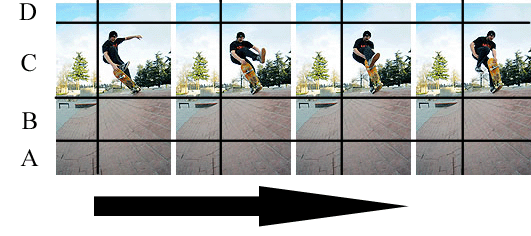
Then, compare other frames to the keyframe.
Section D is almost identical through out the 4 frames( far up sky )
- we can use same backs.
Section A is almost same also - use most info through out 4 frames with
little alternation.
Section B is very similar each other - little change will do.
Section C is tricky - left side is almost same, but right side is very
different each other.
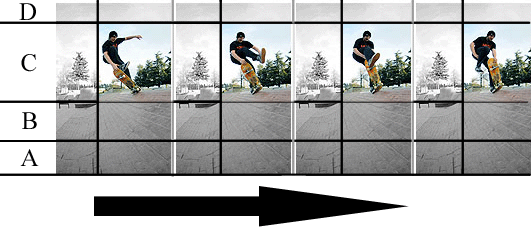
Next calculate how different next frame is, and next..among the entire
group of frames.
This way, we can save a lot of digital info = we can reduce Bitrate
Quality and file size - We are getting better and better to compress
digital video image:
-1. better image quality (much true to the un-compresed original)
-2. much more compact (file size is mush smaller than original video,
HD movie through the Internet )
-2. History of Mpeg codecs
| Codec name | Resolution NTSC /PAL | Used for | ||
| 1983 | Mpeg-1 | 352x240 / 352x288 | VHS tape to CD | |
| 1885 | Mpeg-2 | 720x480 / 720x576 | DVD disc | |
| 1999 | Mpeg-4 part2 | up to 1920 x 1080 | Xvid, Dvix | |
| 2003 | Mpeg-4 part10 |
up to 1920 x 1080 | Quick Time, Xvid, Dvix, AVCHD, Blu-ray Also known as Mpeg4-AVC or H.264 |
|
6. Container Formats
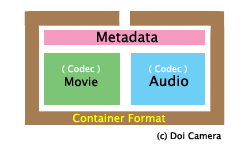 |
(1) Definition of Container Format.
A container format (also
called as wrapper format)
is a file format whose specification describes how data(video and
audio) and metadata are stored.
(2) Why Container formats are necessary?
Although video and audio streams can be coded and decoded (Codec)
with many different algorithms, they have to work together in harmony.
Video image and audio sound have to be synchronized precisely.
So we need a someone like an orchestra director, who can synchronized
moving image with sound perfectly.
Along with this synchronization information needed to play back the
various streams together, like a Hollywood movie DVD, it has to handle
caption subtitles, different languages, chapters and so on.
If you are given an encoded video with an encoded sound, how can you
synchronize them together, or
if you try to give someone a set of video and audio files, we need
standard format, under which a certain video and audio can work together
properly.
Container format is necessary for organizing different
video files and audio files work together.
Simpler container formats can contain different types of audio Codecs,
while more advanced container formats can support multiple audio and
video streams, subtitles, chapter-information, and metadata (tags).
Don't get confused container format with Codec.
The Codec is about shrinking and restore video and audio files, while
container format is to organize different (already encoded) files work
to together
Let's put it in other way; In video terminology, container format is a type of file format that contains various types of data compressed by Codecs. Container formats don't specify what Codec the container format uses, but rather it defines how the video, audio and other data is stored within the container so they can collaborate well.
To drive a car in a container, you need a key for the
container and another key for the car.
To play a video in a container format, you need a key for the container
(a container file) and a key for the video (Codec).
To play a Divx encoded video in AVI container format, fist you need
an AVI container file, which "Windows Media Player" has it,
and second, you need a key for the video, which is Decorder (Codec)
of Divx. In other word, you need two things on your PC/Mac to play a
video, 1) container file and 2) Codec.
(3) Examples
AVI (Audio Video Interleave) (.AVI)- Windows
As the name suggests, AVI files can contain both audio and video data
in a file container that allows synchronous audio-with-video playback.
AVI was introduced by Microsoft in November 1992 as part of its Video
for Windows technology.
Since AVI container was developed by Microsoft, as long
as you have Windows Media Player on your Windows system, you can open
AVI container.
(if you can play the contents inside the container is an issue of Codec,
not AVI container itself).
It can be used for uncompressed video and audio or streams compressed
with a VfW Codec. Common cadets for AVI files include DivX, XviiD and
DV.
Sample files:
AVI container
/ Divix codec (2 mb)
AVI container
/ H264 codec (1.2 mb)
Quick Time (.MOV) - Apple
QuickTime is used by Apple's QuickTime encoding and playback software.
It uses an extension of .MOV. It's also very closely related to the
MP4 container, which was originally based on this container. Video streams
found in QuickTime containers are generally MPEG-4 AVC, with audio typically
being AAC.
Apple released the first version of QuickTime on December 2, 1991 it
was an astounding technological breakthrough at the time. Microsoft's
competing technology?Video for Windows?employed several thousand lines
of allegedly stolen Quicktime source code and did not appear until November
1992.
"In August 1997, Apple and Microsoft announced a settlement deal.
Apple would drop all current lawsuits, including all lingering issues
from the Apple Computer, Inc. v. Microsoft Corp. lawsuit and the "QuickTime
source code" lawsuit, and agree to make Internet Explorer the default
browser on the Macintosh unless the user explicitly chose the bundled
Netscape browser. In return, Microsoft agreed to continue developing
Office, Internet Explorer, and various developer tools and software
for the Mac for the next five years, and purchase $150 million of non-voting
Apple stock." ( more details on Wikia)
Sample files:
MOV container
/ H.264 codec (in HD format 1920 x 1080) (22 mb)
MOV contaienr /
Divix codec (1.6 mb)
MOV container / mpeg4 codec (720 x 576) (1 mb)
MP4 (.MP4, M4V, M4V or M4P)
MP4 MP4 is the official container for MPEG-4 video, as defined by MPEG-4
Part 14. It's based on the container Apple developed for QuickTime.
Extension is MP4, however, some files containing only video use .M4V
and audio only will use .M4A.
.M4P is a protected files with DRM from iTunes stores.
The streams normally found in the MP4 container are MPEG-4 ASP, MPEG-4
AVC video and AAC audio.
Sample files:
MP4 container / Mpeg-4 codec
(640 x 480 ) (1.6 mb)
MP4 container / H.264 codec (extension
M4V) (0.5 mb)
Mpeg-2 Program Stream (.Mpeg)
MPEG-2 Program Streams is a container format for Mpeg-2 video and interleave
audio streams.
The extension is either .MPG or .MPEG. These files typically contain
MPEG-2 video and either MPEG-1 Layer 2 or MPEG-2 Layer 2, or AC-3 (Dolby
Digital) audio.
MPEG-2 Transport Stream(.TS)
The MPEG-2 Transport Stream container is designed to deliver multiple
sets of streams together that would normally have to be delivered as
separate files. Rather than limiting the container to a single video
stream, as most containers including the standard MPEG-2 Program Stream
are, this container allows multiple video streams to be delivered simultaneously.
This makes it suitable for various broadcast type applications like
Streaming video across the Internet and satellite television. .TS is
also used on Blu-ray Disc Video
These files typically contain MPEG-2 video and either MPEG-1 Layer 2
or MPEG-2 Layer 2, or AC-3 (Dolby Digital) audio
VOB (.VOB)
DVD-Video uses a variation on the standard MPEG-2 container. This is
generally referred to as the VOB container, because the file extension
used on DVDs is .VOB for Video Object. Although there is additional
information added that's not part of the original MPEG container, most
software designed for reading MPEG files should be able to read streams
from the VOB container.
WMV and ASF
ASF (Advanced Systems Format, Advanced Streaming Format, or Active Streaming
Format).is a Microsoft's container used for Windows Media Video and
Audio streams. ASF files may have an extension of .ASF, or may use WMA
or WMV denoting audio or video.
Sample files:
WMV container / Windows
Media Player 9 codec (640 x 480 standard mode ) (1.2 mb)
WMV container / Windows
Media Player 9 codec (in 720P=1280 x 720 HD mode ) (6.5 mb)
 |
HD Tape to Blu-ray transfer.
|
 |
|
We are not offering Blu-Ray disc services. Below is for your
reference only.
| Do you have an HD TV? | |||
 |
You need to have a Digital-Ready or aks HD TV to enjoy HD movies.
|
||
| Do you have a Blu-Ray Player ? | |||
 |
 |
|
|
| I have an HD TV and a Blu-Ray Player. | |||
 |
 |
When you have an HD TV
and a Blu-ray Player ready,
you can enjoy HD home movies. You can also enjoy AVCHD disc on Sony or Panasonic Blu-ray player. |
|
|
|
|||||||||||||||||||||||||
|
|
|||||||||||||||||||||||||